Overview
Direct deposit eliminates waiting for paper checks in the mail and ensures your funds are available in your bank account within 3-5 business days after processing. This electronic transfer option is the most efficient way to receive refunds from financial aid overpayments, reduced enrollment, or other credit balances on your student account.
How to Set Up Direct Deposit
Login to TouchNet
Use your S&T account login or if you are an authorized user, use your provided credentials.
Select Payment Profile
From the TouchNet home screen click on the Payment Profile link.
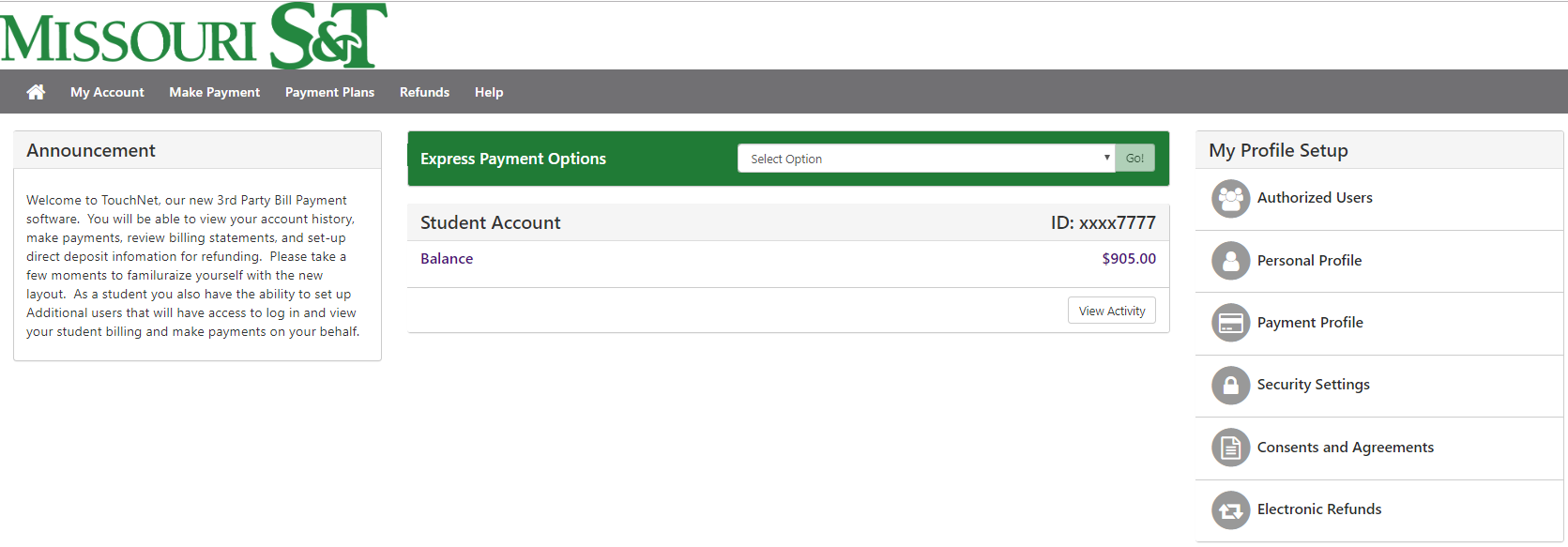
Go to the Security Settings Tab
Click on the Security Settings Tab and select the preferred method to receive security codes for updating payment profiles Enter the necessary information(email,phone,etc.) and hit send code to complete security settings profile.
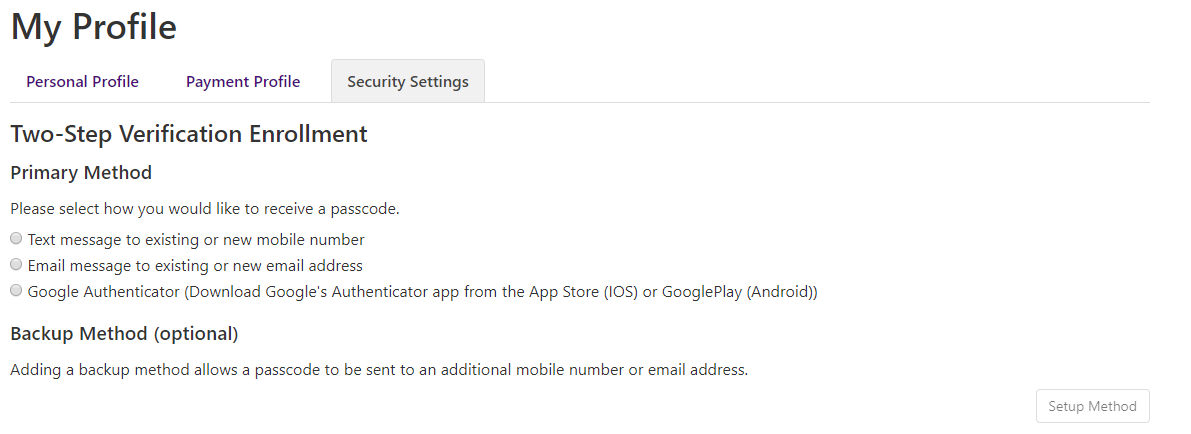
Select the Payment Method
Once back to the Payment Profile tab, click on the down arrow to select Electronic Check as the Method. Click “Select” to continue.
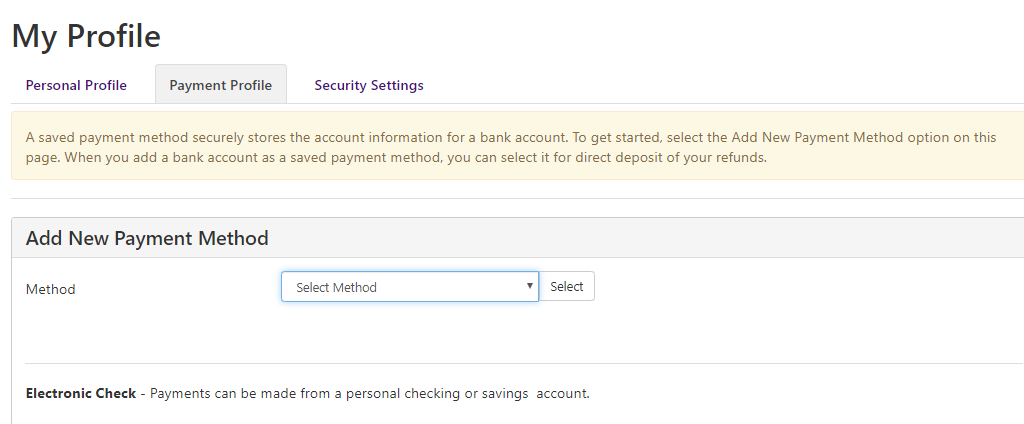
Enter Your Checking or Savings Account
- Enter your checking or savings account information as indicated in the boxes on the following page, as well as the billing address associated with your bank account.
- If you would like you can check mark the box circled in blue below to save this payment method as your preferred payment for future payments.
- You can also select this account to be the account future refunds will process to by clicking on the send code button circled in red below. An email will be sent to your S&T email with a code to complete the 2 factor authentication.
- Once completed click continue.
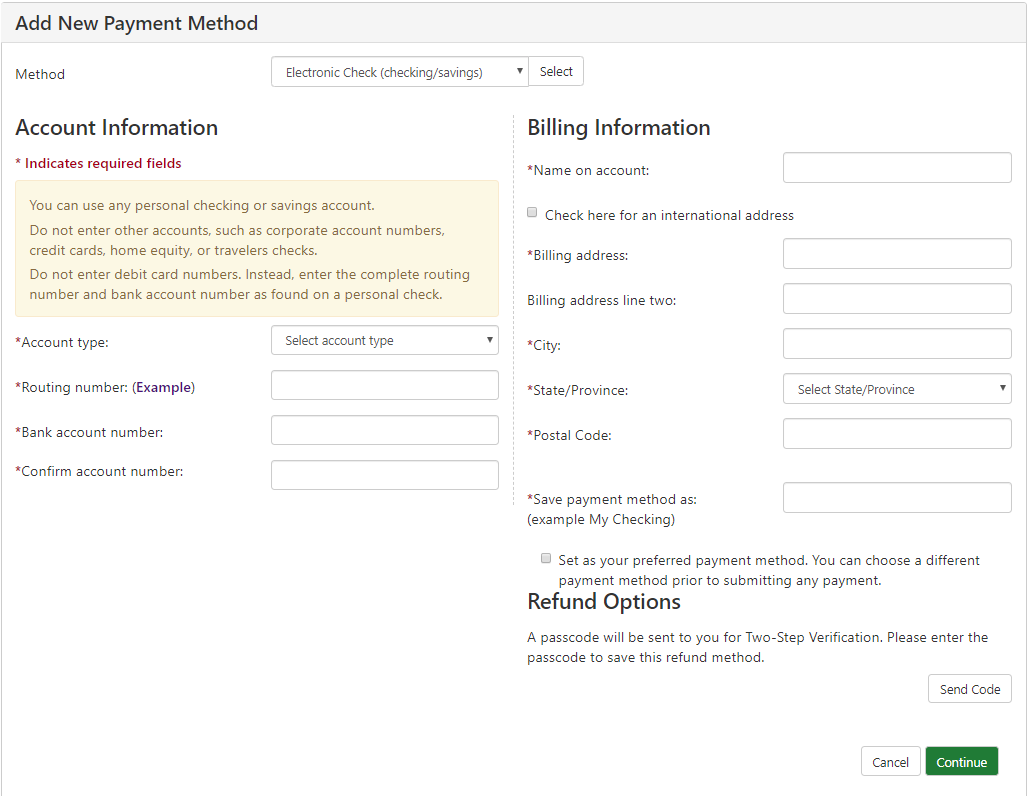
Agree to the ACH Payment Agreement
The next screen is the ACH payment agreement page, you can review the information and click the “I agree” to save the payment method.
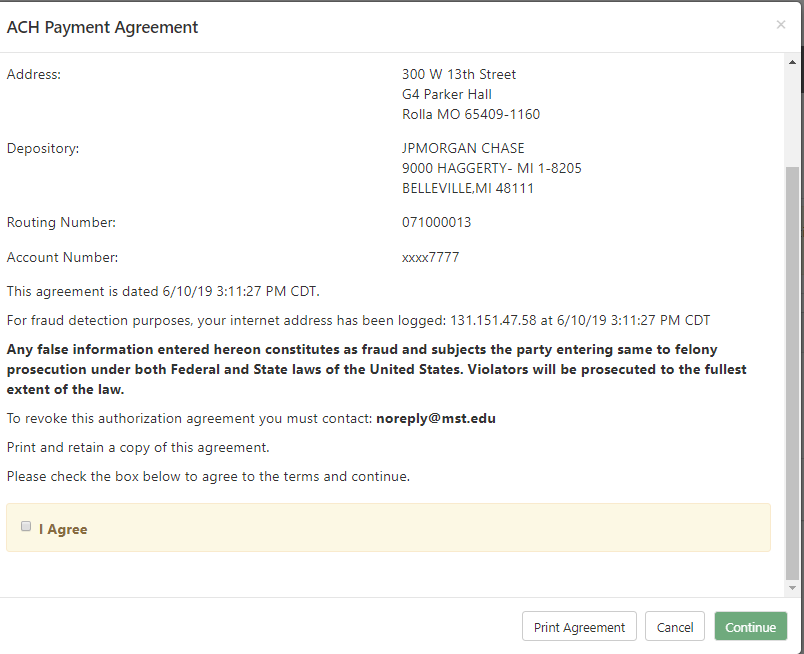
Enable the Option To Use Your Payment Method for Refunds
Here's a quick overview for the payment profile homepage, where you can see:
- Your preferred payment method
- The payment method used for refunds
- Actions icons that lets edit or delete a payment profile
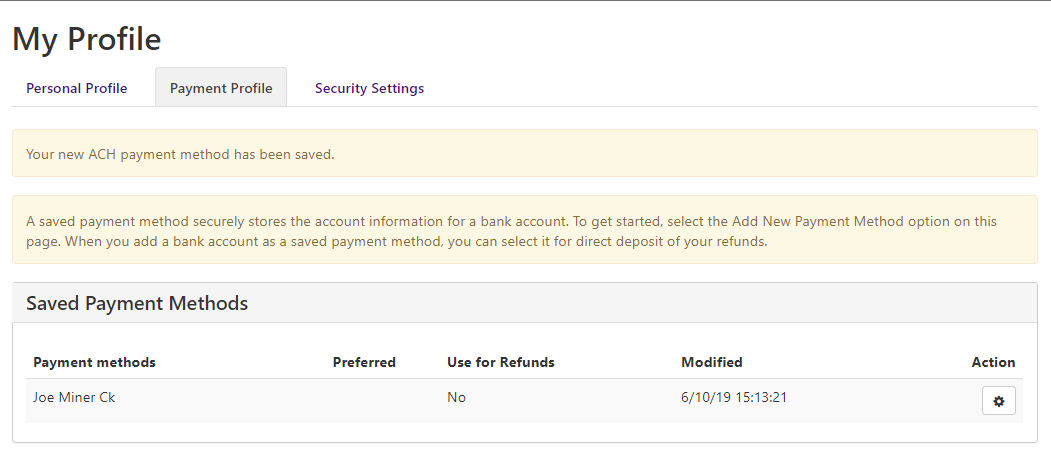 In order to have your refunds Directly Deposited into your bank account, you will need to select “Yes” under "Use for Refunds".
In order to have your refunds Directly Deposited into your bank account, you will need to select “Yes” under "Use for Refunds".
This must be a bank located in the United States.
 If you have completed a Direct Deposit setup, the authorization remains in effect until you change or cancel it yourself.
If you have completed a Direct Deposit setup, the authorization remains in effect until you change or cancel it yourself.
Refund Processing and Approval Time
- Refunds processed by Direct Deposit will take up to 5 days after the refund has approved before you will see the money in your bank account.
- If any refund is Rejected by your bank or for Failed Attempts, then a check will be issued and mailed to the address you have on file in JOE’SS- Local, Mailing or Permanent.
- Checks are only cut on Tuesdays and mailed the following day.
Verify Your Address Fields to Avoid Delays
- PLEASE ensure your address fields are correct to avoid the check being returned which will delay you getting your refund.
- If your refund is issued by direct deposit, you will receive an email notification with the refund details.
- For questions, please call the Cashier's Office at 573-341-4195 or email cashier@mst.edu.